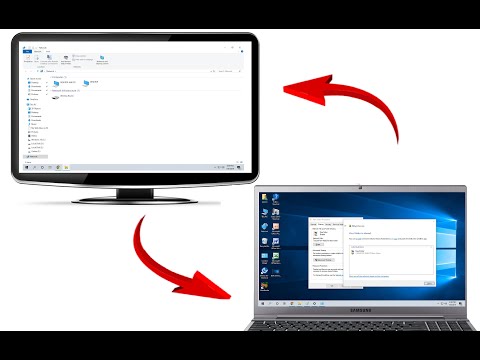Lanschool, er et program for lærere. Lanschool giver læreren mulighed for at se på vores computer, kontrollere og endda sende beskeder! Denne artikel viser dig, hvordan du blokerer Lanschool for at styre din MacBook.
Trin
Metode 1 af 4: Brug Systemindstillinger

Trin 1. Gå til Systemindstillinger

Trin 2. Skriv sikkerhed og fortrolighed på søgeren

Trin 3. Gå til "Fortrolighed"

Trin 4. Klik på tilgængelighed, klik derefter på låsen under (hvis den er låst)

Trin 5. Indtast din adgangskode, og klik derefter på flueben ud for "Lanschool"
Metode 2 af 4: Brug Macintosh HD

Trin 1. Klik på Macintosh HD på dit skrivebord

Trin 2. Gå ind i biblioteket

Trin 3. Klik på Application Support

Trin 4. Prøv at søge efter et filnavn "Lanschool"

Trin 5. Slet mappen
Hvis du ikke kan, skal du bare slette så mange ting som du kan indeni.
Metode 3 af 4: Brug et andet WiFi -netværk

Trin 1. Easy Peasy
Bare skift dit wifi -netværk!
Metode 4 af 4: Brug Systemindstillinger igen

Trin 1. Gå til Systemindstillinger